- Click on the ticket name
- In the new screen, look for “contacts” in the top right and click the [Add +] button.
- Associate the student name to the ticket (Student name is in title of the roam right insurance)
- In Inbox email, click [View your confirmation of benefits] - copy Their policy number
- Go to Salesforce.com
- In the [Search Bar] in salesforce, search the [Student’s Name]
- You should see a section called [Trip Itinerary] in the search results click the matching Itinerary ensure it is for the current / future travel year.
-
Portal
- Checklist
- Submit Medical Insurance
- Is a Travel Policy included with this medical insurance: Set to YES
- Enter the information in the Medical Insurance Section
- For [Insurance Provider Name] = Roam Right
- [Insurance Policy #] = the policy number you copied from the email
- [Submit]
- Send the client a follow-up email (General template below)
- General Message: Thank them for getting it. Confirm we received it, confirm we have uploaded it for them to their portal.
[TEMPLATE] Email To Client If They Already Added To Portal
- [ ] Recipients should be Parent 1, Parent 2 (if available) & Student
Hi , I just wanted to confirm we received your travel insurance and see that you have already uploaded it to the portal - thank you so much!
[Use if other forms are COMPLETE] It looks like everything on your checklist is complete and you are all set & ready to travel. We are so excited to go to {Country} with you!
[Use if other forms are MISSING] Also, I noticed [Form XXXX] still needs to be completed. Let me know if you want any help with that. You can find it by logging into your portal.
Username: [student email address]
Password: Student Last Name + Birth Year (example Smith2008)
[TEMPLATE] Email To Client If We Added To The Portal For them
- [ ] Recipient should be Parent 1, Parent 2 (if available) & Student
Hi , I just wanted to confirm we received your travel insurance and I have gone ahead and added it to your Travel Portal for you - so you are all set with that.
[OPTIONAL - Use if other forms are missing] Also, I noticed [Form XXXX] still needs to be completed. Let me know if you want any help with that. You can find it by logging into your portal. Add portal login details
Thanks for your help and please let me know if you need anything else!