Training Video: https://www.loom.com/share/e1fd344a7e574bf48cb828feabe02fbd
SOP: Handling Undeliverable Mail in the Inbox
Objective:
To efficiently clear out undeliverable mail notifications from the inbox by changing the ticket status to the appropriate category.
Key Steps:
- Identify undeliverable mail notifications in the inbox, such as MailerDamon, Delivery Status Notification, Delivery Incomplete, Unable to Deliver Email, etc.
- If the notification is in your name, proceed; otherwise, switch it to your name.
- Double-check the message and problem details to ensure no action is required.
- Close out the notification.
- Navigate to the ticket status and select "Change Pipeline."
- Choose the "spam trash other" category.
- Specify that the ticket is for undeliverable mail.
- Save the changes.
Cautionary Notes:
- Ensure that no action is needed before closing out the undeliverable mail notification.
- Be cautious not to mistakenly change the status of a deliverable email.
Tips for Efficiency:
- Quickly scan the notification details to determine if any action is necessary.
- Familiarize yourself with the categories to swiftly select the appropriate one.
- Double-check the changes before saving to avoid errors.