Training Video: https://www.loom.com/share/1e52c58497074b0580872f35d7c2d5f8?sid=65cc4eef-ae0f-4eaa-b31d-b180ed9775c0
Summary
In this Loom, I provide information on how to find the ages of kids on a specific program in Salesforce. I demonstrate step-by-step how to navigate to the program and session, access the attendees section, and find the age summary.
OP: Determining Ages of Kids on a Program
Objective:
To accurately determine the ages of children on a specific program session in Salesforce to provide parents with information about the age range of participants.
Key Steps:
- Log in to Salesforce and locate the specific program and session the parent is inquiring about.
- Scroll down to the attendee section and click on the "go to list" button.
- Review the right column where the age summary is located.
- Note down the ages of the children listed for that program session.
- Inform the parent about the age range of participants, highlighting any predominant age groups.
Cautionary Notes:
- Ensure that you are looking at the correct program and session to provide accurate information.
- Double-check the ages listed to avoid any errors in communication with the parent.
- Make sure you are not documenting the students that are listed as cancelled.
Tips for Efficiency:
- Be prepared to reassure parents about the program's ability to create a welcoming environment for children of various ages.