Training Video: https://www.loom.com/share/5d65d74cf7324d81a87075d5d49bc700?sid=c9da4019-a65d-471d-94fd-a561394cc86f
SOP: Resolving Passport Upload Issue on Pre-Travel Checklist
Objective:
To address and resolve the issue when a parent contacts us regarding a red X on the pre-travel checklist for the passport upload, either due to unsuccessful upload or incorrect expiration date.
Key Steps:
- Access Salesforce:
- Look up the person who contacted us.
- Retrieve their itinerary.
- Check Student Traveler Information:
- Scroll down to the Student traveler section.
- Open their portal link.
- Verify passport information in the student contact record.
- Ensure the passport attachment is in the Google Docs Notes section.
- Preview the passport image to confirm the upload.
- Verify Passport Expiration Date:
- Check the expiration date on the passport.
- Compare it to the required valid period for travel.
- Note any discrepancies in the expiration date entered by the parent.
- Update Expiration Date:
- Correct any incorrect expiration dates in the system.
- Save the updated information in the contact record.
- Refresh Portal:
- Refresh the portal to reflect the updated information.
- Confirm that the red X has changed to a green checkmark.
- Communicate Resolution:
- Contact the client via call or email.
- Inform them that the issue has been resolved.
- Explain that the passport now shows a green checkmark on the checklist.
Cautionary Notes:
- Ensure all steps are accurately followed to prevent further issues.
- Double-check all information before updating to avoid errors.
Tips for Efficiency:
- Familiarize yourself with the process to expedite resolution.
- Communicate clearly with the client to provide reassurance and updates promptly.
[TEMPLATE] Email Reply
Hi , this is from Rustic Pathways, just confirming that I have updated portal so that the passport is all set and shows the GREEN completed check mark now.